Canvas: Taking Online Courses
Page Navigation
Basic Navigation of the User Dashboard
-
What is the User Dashboard?
The User Dashboard is the first thing you will see when you log into Canvas. The User Dashboard helps you see what is happening in all your courses and allows you to figure out what to do next.
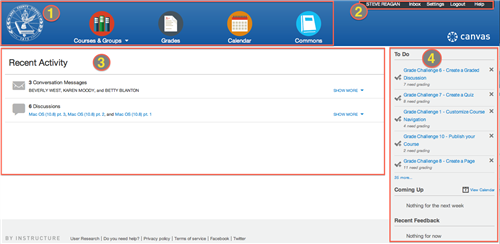 1 : Global Navigation2 : Help Corner3 : Activity Stream4 : Sidebar
1 : Global Navigation2 : Help Corner3 : Activity Stream4 : SidebarThe Global Navigation appears at the top of every page in Canvas. The Global Navigation menu provides you with quick access to all of your courses and groups (once you are assigned to a group), a summary page for all course grades, and the Canvas Calendar. The blue Commons icon will only be in your Global Navigation after you have been assigned editing privileges to at least one course. (a teacher or designer role)
The Help Corner provides easy access to your personal user links and appears at the top of every page in Canvas. You can view your Conversations Inbox, view your user settings, log out of Canvas, and get help with Canvas.The Recent Activity area of the screen contains a stream of recent notifications from all of your courses, including announcements, discussions, assignments, and conversations. This activity stream helps you see all recent activity in your courses and easily ask questions and post to discussion forums.Activities are indicated by activity type and display an icon (just to the left) for the activity. New or unread activities are shown by a blue indicator dot that will appear on the left side of the activity icon. Recent Activity items remain for four weeks.
The Sidebar helps you see what you need to do next across all your courses and can contain up to three helpful sections.
NOTE: You can return to your User Dashboard at any time by clicking the KCS logo in the upper left corner of the Global Navigation area.

