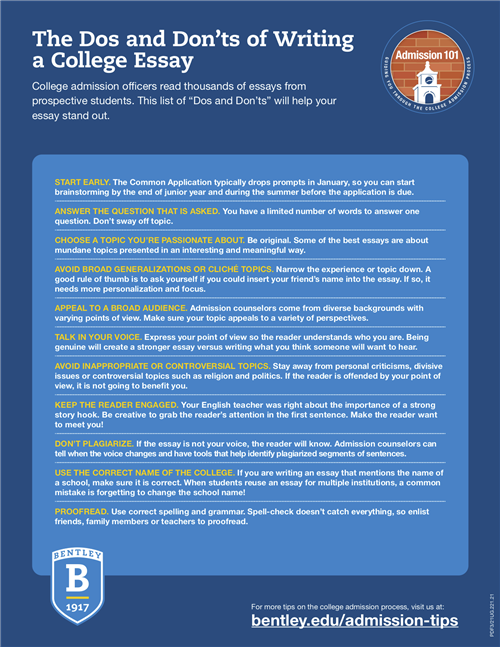School Counseling/Enrollment
Page Navigation
- Meet Bearden School Counseling Staff
- New Student Enrollment
- Class of 2029 Information (rising 9th grade)
- Social/Emotional Information (including mental health)
- College & Career Center
- Requesting Transcripts
- Dual Enrollment
- Volunteer & Internship Opportunities
- Pre-College Summer Opportunities
- NCAA and NAIA Information
- Registration 2025-26 Information
- Work Based Learning
- BHS Profile 2024-2025
- Tutoring Opportunities
- Testing Information Bearden HS Students
COLLEGE APP PIT STOP
-
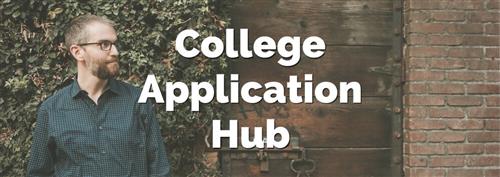
"A gathering place for some of my favorite guides and resources."Go HERE for more great resources from The College Essay Guy including where to apply, application pre-work, personal statements, essays, what to do after you apply info, and more!
-
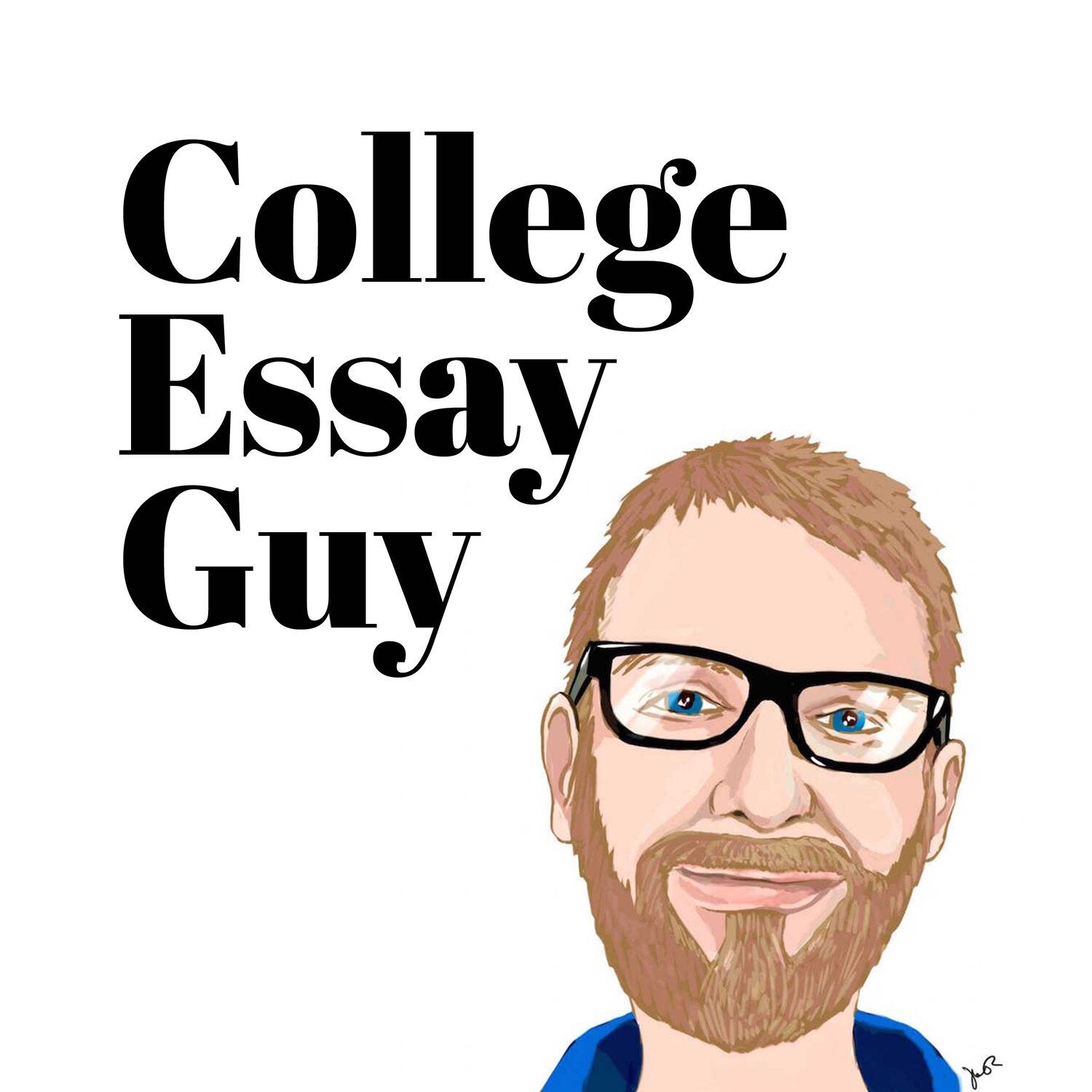
Wondering about your college essay? This can be an overwhelming time, and The College Essay Guy is a fantastic resource to guide you through this process.If you're not sure where to start once you land on the site, click on the the blog tab. You'll find essay tips, essay examples, college resume templates, and much more.
Not sure where to begin on the blog page? Go here:
35+ Best College Essay Tips from College Application Experts
-
OTHER COLLEGE RESOURCES:
Where You Go Is Not Who You'll Be: An Antidote to the College Admissions Mania
Methodology for Niche College Rankings
NACAC: College Rankings Methodology
College Success: A "Fit" Over Rankings (Article)

ARTICLES:
Best Colleges Ranking Criteria and Weights
&
How to Use the Best Colleges Rankings Wisely
-
HOW DO I USE SCOIR?
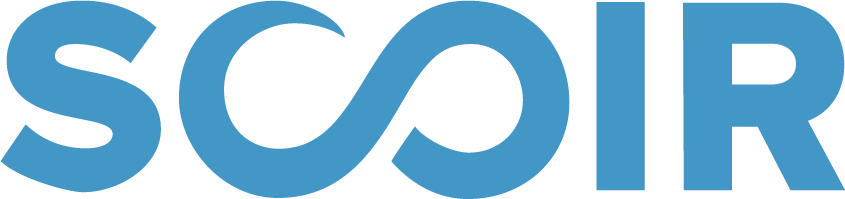
Expand college access. Simplify college admission. Improve collegiate outcomes.
Getting started with Scoir!
This guide provides tips and tools so you can begin using Scoir with confidence. Scoir will help you stay connected with your counselor and prepare you for the college search process and beyond! To begin and make the most out of Scoir, follow the below steps:
-
Register for your Scoir account using these instructions.
-
Download the Scoir mobile app. Download Scoir’s mobile app in the App Store or in Google Play, and enable Push Notifications to receive important alerts and messages from your Counselor.
-
View this instructional video to familiarize yourself with Scoir and all of the tools & resources available to you.
-
Build your Profile. Toggle to ‘My Profile’ and make sure your personal details and academic overview are accurate. Add your activities, achievements, and a personal bio. This may help you establish an approach to your college applications, remind you what sets you apart from others, and make it easier to transfer information over to your college application. Keep this information up-to-date so you can use the Scoir resume template when needed! The more information you enter into Scoir, the better your Counselor will be able to support you throughout the college search process.
-
Explore, follow, and compare Colleges. Go to the ‘College Search’ tab and complete a Preference and Advanced Search. After you complete a search, explore colleges of interest and take advantage of the virtual tours, college wall, and college details to gain insight into each campus. Don’t forget to use Scoir’s College Compare tool to compare up to 4 colleges side-by-side.
-
Add Colleges to your My Colleges List. To keep track of colleges that interest you, make sure to follow them and add them to your ‘My Colleges’ list. You can access this list at any time and also keep track of and review Counselor and Parent college suggestions.
-
Learn about the application process on Scoir. If your Counselor is using Scoir to send application-related documents to colleges, it’s important to review this video which shows how to request teacher recommendations and how to notify your Counselors to send required application documents such as your transcripts to the colleges you are applying to.
-
Learn about your top aptitudes and suggested career paths. Ask your Counselor about YouScience and when/if they recommend you take YouScience to learn about your top aptitudes and career paths.
-
-
SCOIR
Requesting Teacher Letters of RecommendationHow do I request teacher recommendations?
To request a recommendation, follow these steps.
- Go to the My Colleges page.
- Click Applicaiton Documents and then the Request a Recommendation button.
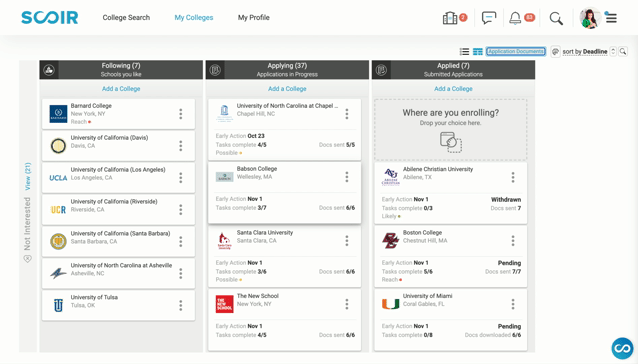
- Search for the teacher you’re requesting to provide a recommendation.
- Specify whether or not you’d like the recommendation to be for a specific college.
- If the recommendation is college-specific, select the college to which you would like the recommendation to be sent.
Compose the request by editing the Subject and the Message.
Once you’re finished, click Send.
How do I view the status of outstanding recommendations?
To view the status of outstanding teacher recommendations, follow these steps.
- Go to the My Colleges page.
- Click the Application Documents link.
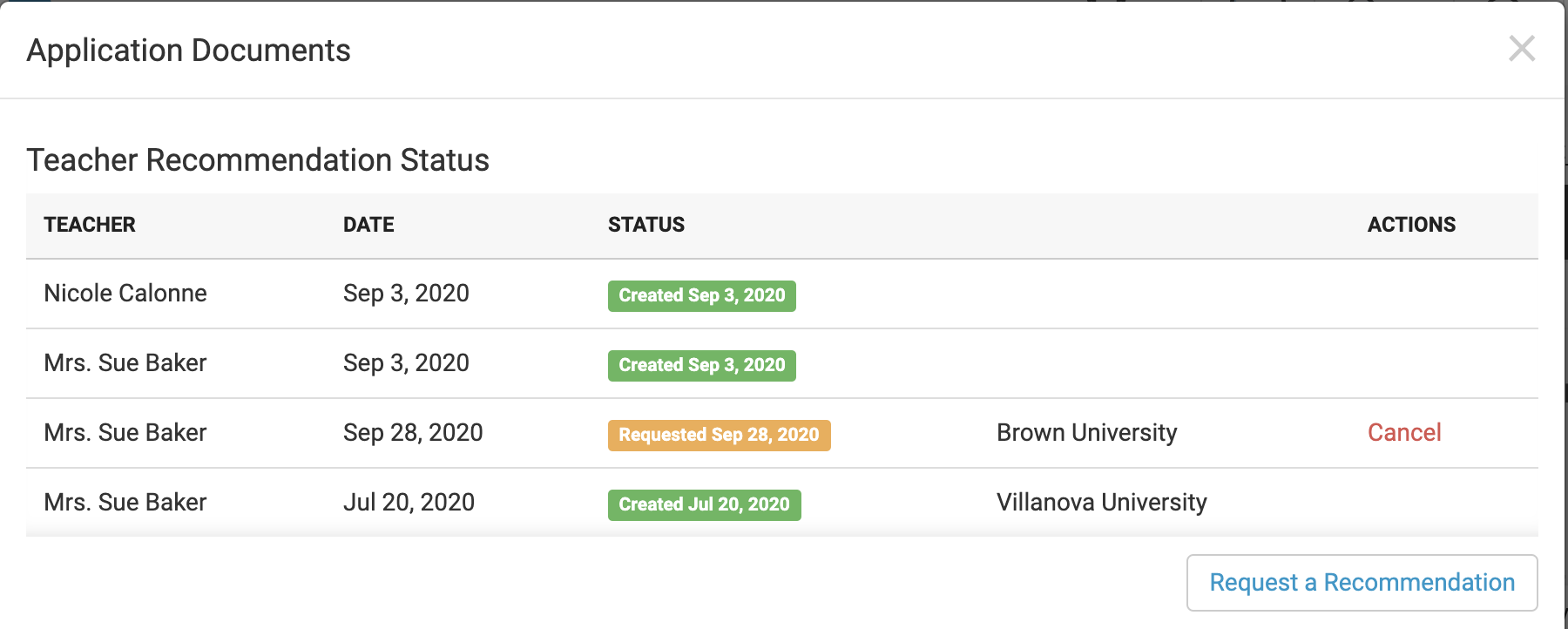
- The status of all recommendation requests will be listed.
-
- If a request has not yet been acted upon by the recipient, you may cancel the outstanding request by clicking Cancel.
- If a request has not yet been acted upon by the recipient, you may cancel the outstanding request by clicking Cancel.
-
REQUESTING TRANSCRIPTS
CURRENT STUDENTS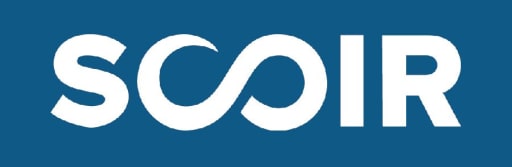 Current students will use SCOIR for requesting transcripts and letters of recommendation.Accounts are initially set-up using your Knox County Schools email address. You may change this after you activate your account.If you have not already activated your account, here are directions for registration:Step 1: Open up your school registration URL: https://app.scoir.com/signup?hsid=431090Step 2: Enter an email that you would like associated with your Scoir account and submit. This should be an email that you plan to frequently check because important notifications, such as messages from your counselor, will be sent to this email address.Step 3: Check your email to find the Scoir email invitation and select the option to complete your registration.Step 4: You may be prompted to enter your Student ID number and birthdate. Enter this information correctly and select the option to verify your student ID.Step 5: Create a password and sign up! You can now begin exploring Scoir!Step 6: To access your account moving forward, sign in at app.scoir.comYou can also watch this video for instructions. Please contact Mrs. Bolinger if you have any questions.To order your transcript--Add the college under the "My Colleges" tab and then move it to the "Applied" column.To request recommendations--Under the "My Colleges" tab--Go to the far right-hand top of the screen and click--"Application Documents."This is where you can email your teachers to request letters of recommendation. The Senior Brag sheet and Teacher Recommendation forms to complete are under "Surveys."There is also an optional parent questionnaire.If you are using the Common Application to apply to colleges -- Go HERE to find "The Scoir Guide to the Common App."
Current students will use SCOIR for requesting transcripts and letters of recommendation.Accounts are initially set-up using your Knox County Schools email address. You may change this after you activate your account.If you have not already activated your account, here are directions for registration:Step 1: Open up your school registration URL: https://app.scoir.com/signup?hsid=431090Step 2: Enter an email that you would like associated with your Scoir account and submit. This should be an email that you plan to frequently check because important notifications, such as messages from your counselor, will be sent to this email address.Step 3: Check your email to find the Scoir email invitation and select the option to complete your registration.Step 4: You may be prompted to enter your Student ID number and birthdate. Enter this information correctly and select the option to verify your student ID.Step 5: Create a password and sign up! You can now begin exploring Scoir!Step 6: To access your account moving forward, sign in at app.scoir.comYou can also watch this video for instructions. Please contact Mrs. Bolinger if you have any questions.To order your transcript--Add the college under the "My Colleges" tab and then move it to the "Applied" column.To request recommendations--Under the "My Colleges" tab--Go to the far right-hand top of the screen and click--"Application Documents."This is where you can email your teachers to request letters of recommendation. The Senior Brag sheet and Teacher Recommendation forms to complete are under "Surveys."There is also an optional parent questionnaire.If you are using the Common Application to apply to colleges -- Go HERE to find "The Scoir Guide to the Common App."