School Counseling/Enrollment
Page Navigation
- Meet Bearden School Counseling Staff
- New Student Enrollment
- Class of 2029 Information (rising 9th grade)
- Social/Emotional Information (including mental health)
- College & Career Center
- Requesting Transcripts
- Dual Enrollment
- Volunteer & Internship Opportunities
- Pre-College Summer Opportunities
- NCAA and NAIA Information
- Registration 2025-26 Information
- Work Based Learning
- BHS Profile 2024-2025
- Tutoring Opportunities
- Testing Information Bearden HS Students
How to Use SCOIR
HOW DO I USE SCOIR?
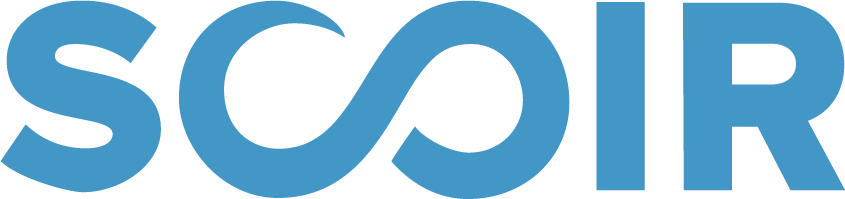
Expand college access. Simplify college admission. Improve collegiate outcomes.
Getting started with Scoir!
This guide provides tips and tools so you can begin using Scoir with confidence. Scoir will help you stay connected with your counselor and prepare you for the college search process and beyond! To begin and make the most out of Scoir, follow the below steps:
-
Register for your Scoir account using these instructions.
-
Download the Scoir mobile app. Download Scoir’s mobile app in the App Store or in Google Play, and enable Push Notifications to receive important alerts and messages from your Counselor.
-
View this instructional video to familiarize yourself with Scoir and all of the tools & resources available to you.
-
Build your Profile. Toggle to ‘My Profile’ and make sure your personal details and academic overview are accurate. Add your activities, achievements, and a personal bio. This may help you establish an approach to your college applications, remind you what sets you apart from others, and make it easier to transfer information over to your college application. Keep this information up-to-date so you can use the Scoir resume template when needed! The more information you enter into Scoir, the better your Counselor will be able to support you throughout the college search process.
-
Explore, follow, and compare Colleges. Go to the ‘College Search’ tab and complete a Preference and Advanced Search. After you complete a search, explore colleges of interest and take advantage of the virtual tours, college wall, and college details to gain insight into each campus. Don’t forget to use Scoir’s College Compare tool to compare up to 4 colleges side-by-side.
-
Add Colleges to your My Colleges List. To keep track of colleges that interest you, make sure to follow them and add them to your ‘My Colleges’ list. You can access this list at any time and also keep track of and review Counselor and Parent college suggestions.
-
Learn about the application process on Scoir. If your Counselor is using Scoir to send application-related documents to colleges, it’s important to review this video which shows how to request teacher recommendations and how to notify your Counselors to send required application documents such as your transcripts to the colleges you are applying to.
-
Learn about your top aptitudes and suggested career paths. Ask your Counselor about YouScience and when/if they recommend you take YouScience to learn about your top aptitudes and career paths.

